Within the B2B platform, you can generate a custom quote and calculate financing for items in a selected list and then print or email the customer a copy.
After you’ve created a list on the B2B platform, you can access the Quote fields by clicking on the List & Print Options button in the list widget.
On the list page there are four tabs; click on the third one (titled Quote). This is what it should look like:
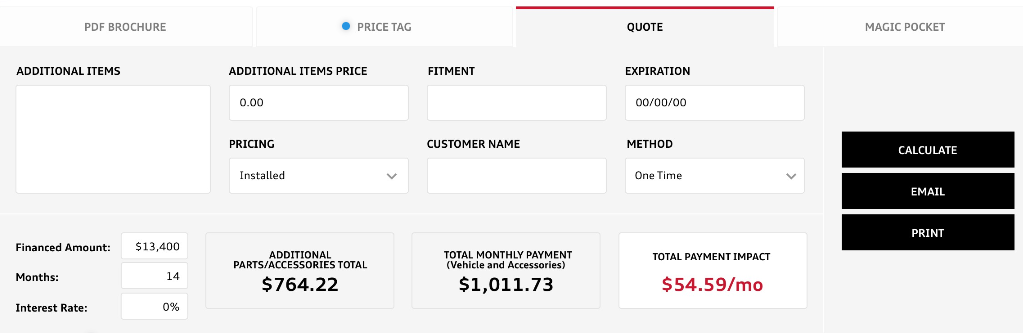
The Quote page contains multiple fields you can use to further customize a customer’s quote:
Additional Items. By entering a description in the Additional Items box and the price in the Additional Items Price box, you can add any special, non-cataloged items to the quote.
Fitment. Enter a specific Fitment, if it’s relevant to the quote.
Expiration. Set an Expiration date, in case prices for items change.
Pricing. There are five options for Pricing: MSRP, MSRP + Installation, Online Price, Online Price Installed, or Our Price.
Customer Name. Add the Customer’s Name
Method. Select the payment Method (currently, One Time is the only option available)
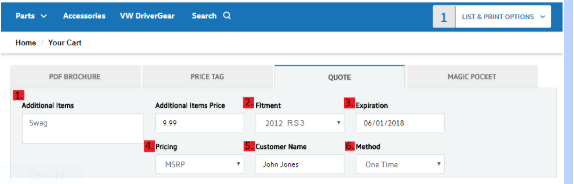
If you’d like to calculate financing for the customer, enter the corresponding values into the Financed Amount, Months and Interest Rate fields before clicking the Calculate Quote button. This will update the Total, Monthly Payment, and Impact fields.
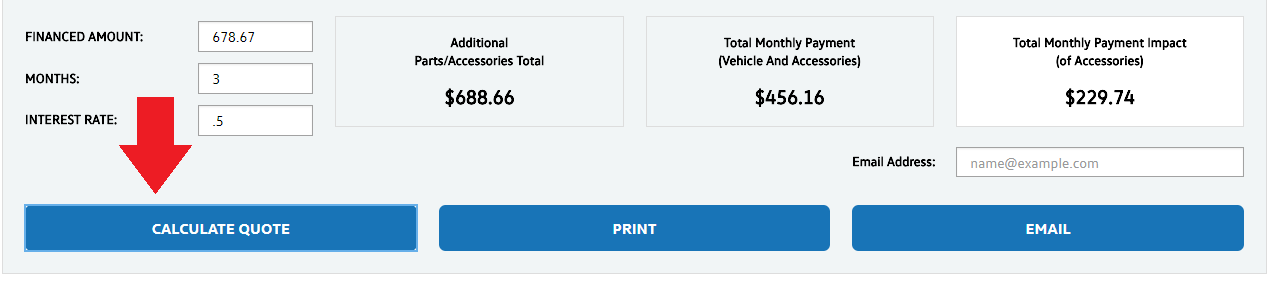
After you’ve completed the Quote fields and calculated any totals (if necessary), print the quote by clicking on the Print button or email it by entering a valid email address and hitting the Email button.
Each Quote will display:
Dealership name and location information
Customer name
Creation date
Expiration date
Vehicle fitment
Quote ID
Product details
Financing
- Totals


