This article will cover how to use SimplePart’s new camera app. With the camera app, you can take photos of parts and accessories, and submit them for review/approval to be added to your eCommerce site.
Using the Camera App
Please note that the camera app does not function on a desktop device. It must be accessed on a mobile device.
To get started, go to camera.simplepart.com on your mobile device. Once you log in with your Control Panel credentials, you’ll be taken to the homepage which shows your name, dealership, and the number of photos you’ve taken on the app. Note: If you login via SSO (e.g. VWHub), login to your account there first, then open a new tab on your mobile device and navigate to camera.simplepart.com.
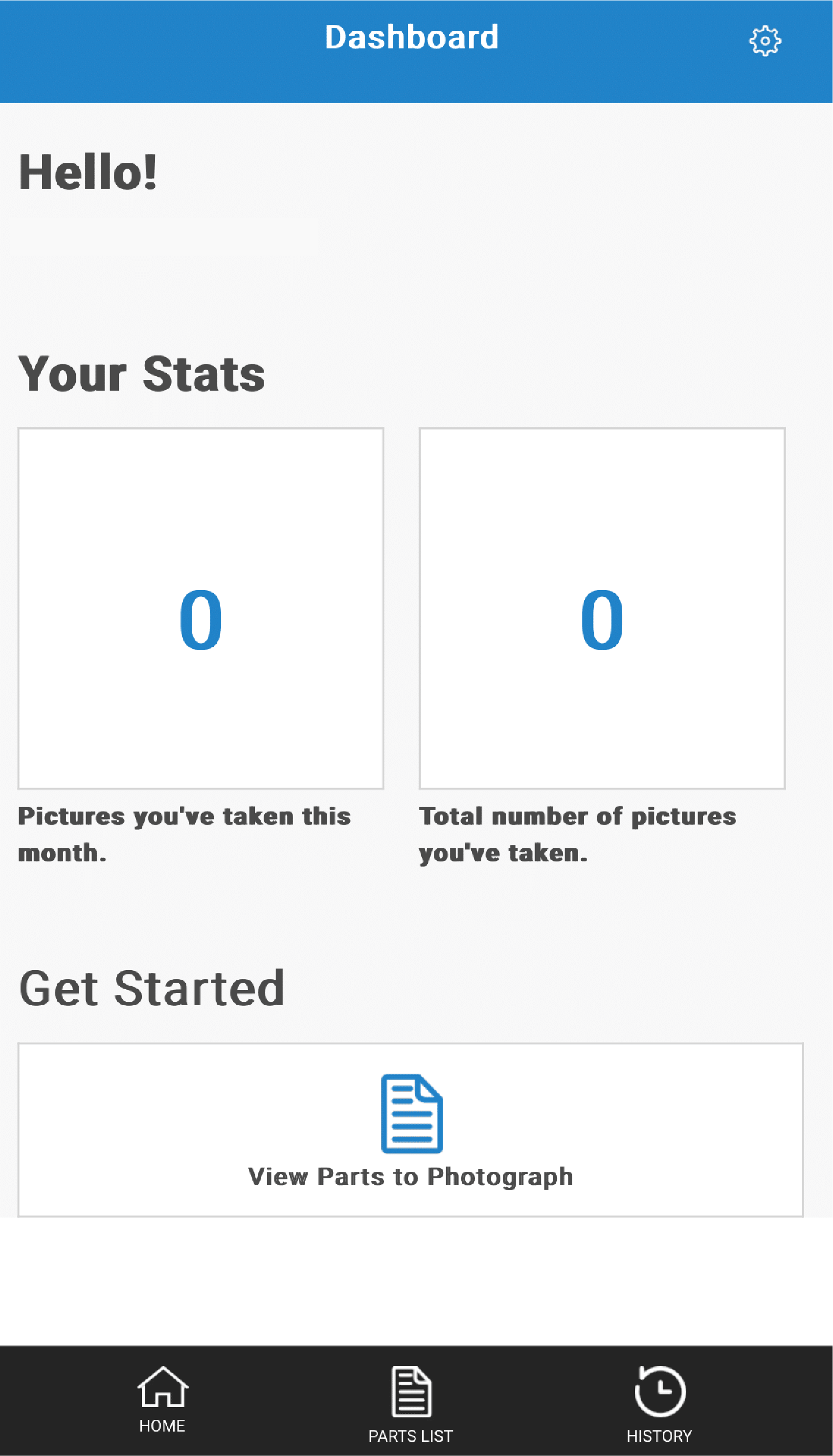
To take photos, click the View Parts to Photograph button. You’ll see a list of parts and the prices associated with them. From there, you just select the part you want to add photos of.

Once you’ve made your selection, the app allows you to take and upload three photos of that part. SimplePart recommends taking photos of the product from the front, back, and side on a white background with good lighting. It’s also helpful to have a ruler and a digital scale with you to measure the product weight and dimensions. If the product you are photographing does not have its own box or packaging, please input the weight and dimensions based on the box or packaging you would ship the item in. Adding this information will give your customers better shipping estimates, and help protect your shipping margins.
Ensure you do not have any extraneous items in the image. It should be just the part and nothing else. Tip: Unused printer paper makes an excellent white background!
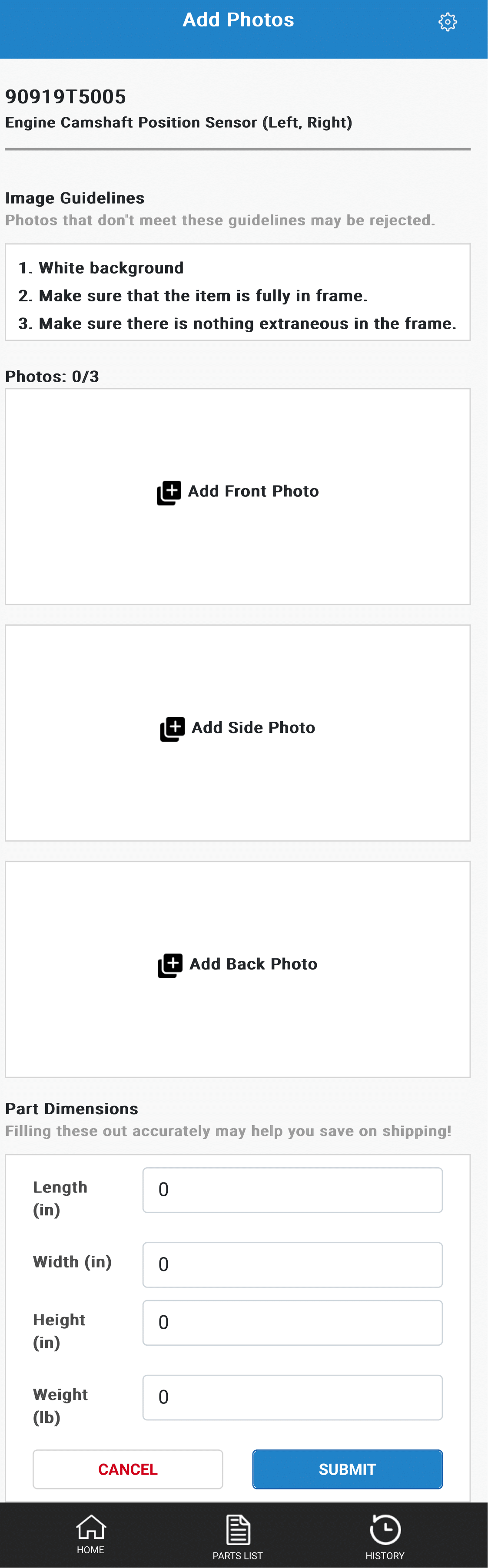
You will then enter the part dimensions in the blank fields and click Submit. You can find all submitted photos under History at the bottom of the screen. New photos will be in the Pending tab of the History screen, where they will be reviewed and approved to add to your parts site.
Submitted Images
After the photos are submitted, your OEM will review your submissions to ensure consistent quality and accuracy.
If your photos are approved, you can expect them to be added to the site on the following Tuesday or Thursday–whichever day is sooner. For example, if you add photos on a Friday, they should be uploaded to your site Tuesday morning Eastern.
If your photos are rejected, you will be notified why they were rejected and with suggestions for future submissions.
Product Image Credits
VW Dealers: Once your product images are approved, you will receive a credit of $3 per product approved on your SimplePart invoice. Example: If you submit photos for 20 products in a month, you will receive a credit of $60 on your SimplePart invoice.
System Requirements
The Camera App works on any commonly available mobile device browser. SimplePart suggests Safari for iPhone users, and Chrome for Android users.
