
When you have a customer who wants specific items on the phone, at the counter, or communicating through email correspondence, it’s easy to add them in the List / Cart by using any of the following enhanced search tools.
Quick Add is useful when you know the part numbers for the products you wish to add.
Enter VIN will enter the specific vehicle’s fitment and limits your search to parts for the specified vehicle.
The Search Bar allows you to search by either keywords or part numbers. The search bar is visible from any page on the site.
The Select Your Vehicle tool allows you select the type of product you’re looking for via the Select Your Vehicle, Parts, or Accessories tab, and then narrow down results by vehicle fitment. This is the quickest way to find parts or accessories for a specific model.

You may edit the quantity next to the “Add to List” icon and in instances where there are be multiple parts related to the assembly there will be an “Add All To List” option next to the product description.
Tip: Quantities in the List can be changed manually later and will be automatically updated in the list / cart total.

Once you have added items to your list, click on List & Print Options, then View List in the drop down. On the List page, you’re able to save items to your Saved Lists by naming the list and clicking Save & Restart. Your Recently Saved List(s) will be located at the bottom of the page for easy access later. There is also an icon to View All List(s) in the same section.
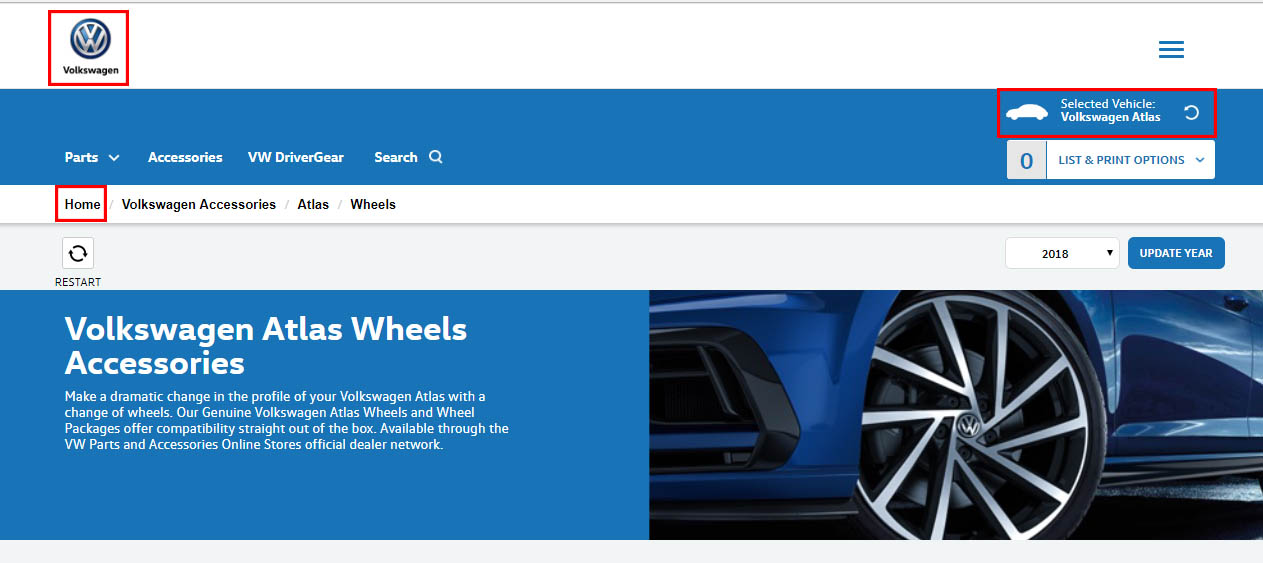
At anytime, you are able to restart the selection/browsing process by clicking on the restart icon under the search bar. To quickly get back to the default page, click on the VW logo in the top left or the Home link in the breadcrumb bar.
Please note: you are always able to confirm the selected vehicle (if chosen) next to the restart icon as well.
Building Quotes:
The ability to Build Quotes is a dealer-specific function.
Once your customer's items are in the cart, click Quote and complete the necessary criteria - for example; fitment, pricing, quote expiration, method (financing or one time payment), and customer name will need to be completed. This form is located under Dealer Functions.
When the Quote is ready, you can either print it for the customer or email it to them. If the customer prefers the quote to be emailed to them, a valid email address is required.
Assuming the customer would like to make the purchase once they’ve received the quote, you have the ability to proceed to Checkout. This will take you to your secure checkout page to complete the order.
Please note: "Proceed to Checkout" is only available for e-commerce enabled sites.
Magic Pockets:
Adding items to the cart not only generates quotes for customers, but you are also able to print an accessory list - or "Magic Pocket" - for vehicles.
First, log into the Volkswagen Online Catalog. You will need to make sure your pricing and retail labor rates are implemented before using the Magic Pocket.
Select the Magic Pocket function. Adding items to a cart using the Accessories search auto-populates fitment into your Magic Pocket based on your vehicle search.
Now specify the details of your Magic Pocket.
There are unique fields you may change, depending on the scenario. In the example above, the following are included:
Additional Items of $50.00: This can be any service or item not included in your online catalog. Did you have to get a part from a sister store and need to cover the cost difference? Is this a specialty item? The Additional Item is, in essence, a miscellaneous field and can be used if needed. Any item added will be itemized in the Magic Pocket.
Fitment: This is pre-populated based on an accessory search for "GTI 2014"
Pricing: MSRP has been selected. However, there are options, including Install Price and Our Cost. Selecting Install Price will factor in your retail labor rate and install units for any applicable part. Selecting Our Cost will factor in pricing set for your catalog.
VIN: The VIN of the vehicle you are displaying the Magic Pocket for is required.
Stock Number: The unique stock number of the applicable vehicle is also required.
Vehicle Total: Put the total of the vehicle, without the additional items you have added to the Magic Pocket. Once you print out the Magic Pocket, it will calculate the total for you.
Once you have clicked the Print button, you will be shown a preview of items to be included in the Magic Pocket. After you have printed the list, fold it in half and slide it into the Magic Pocket.
Tip: Printing a Magic Pocket or Quote will include your dealership name. If you want to remove this information, uncheck Print Header in your browser's print settings.
If your site does not have e-commerce enabled and you would like to have this option available, please reach out to SimplePart Client Services at 404.620.9764 or email setup@simplepart.com
Related Articles:
Pricing
Navigating the VW Online Store and Online Catalog
Introduction to the VW Online Store
